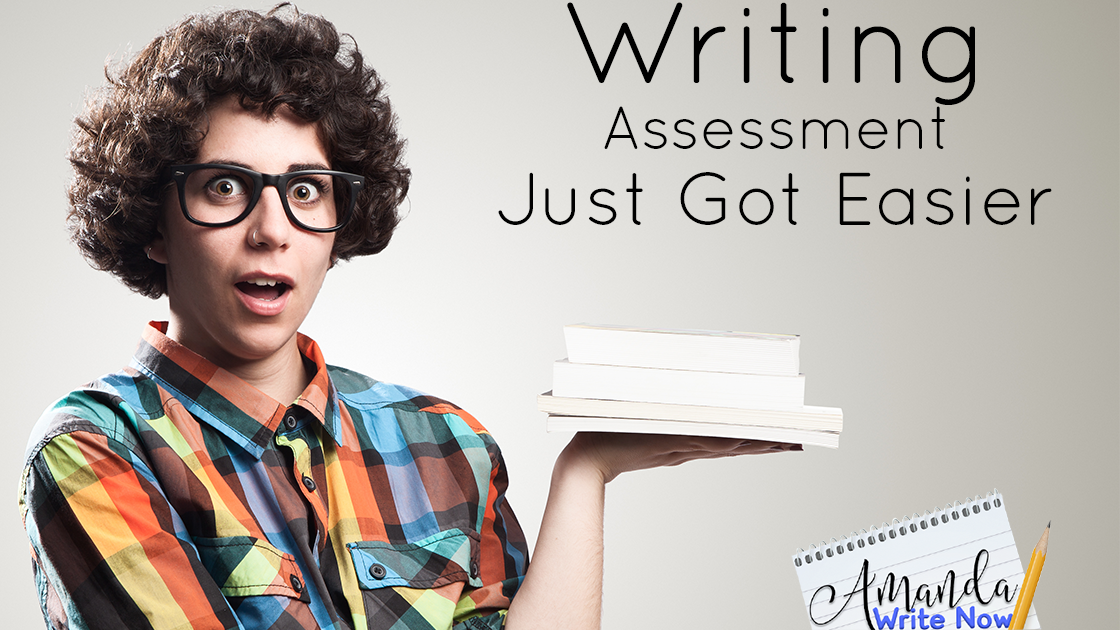
I’m going to be honest here. In my opinion, writing assessment is the worst part of a writing teacher’s job. As objective as we try to be while assessing with rubrics and checklists, grading writing is subject to our attitudes, relationships and even our mood!
This may be why I haven’t written very much on this topic…it is just not my favorite thing.
Assessing writing is subjective (whether you want to admit it or not). I feel it is kind of wrong to slap a grade on a piece of writing. It sends the message that this piece of writing is done, no more to do here, and that just isn’t how it works in the real world! I mean yes, writing is rejected by publishers and potential employers but you can always, always revise!
Try as we might, it is pretty much impossible to get away from assessing students’ writing. So what can we do to improve this process? I think I have an answer for you–assess with a rubric directly attached to a Google Doc and even leave audio recorded feedback! Want to know more?!?! Watch the video below or follow the proceeding steps to get started…
Step 1: Get the Google Extension Doctopus
Step 2: Create a Rubric in Google Sheets
When you create your rubric, leave cell 1A blank and type the scores in row 1. The skills/criteria go in column A.
Would you like 5 Free Google Sheet Templates!?!
[convertkit form=5009839]
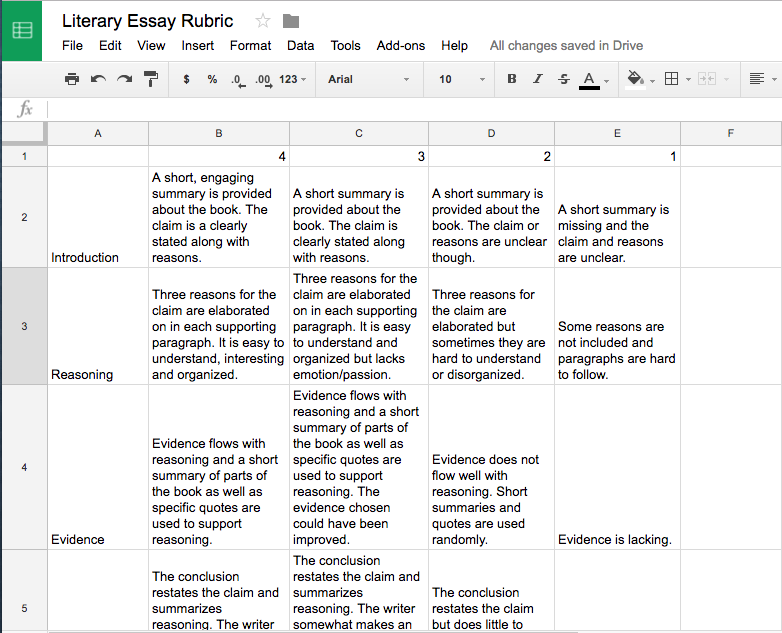
Step 3: Add an Assignment
Step 4: Make a Blank Google Sheet
Step 5: Click Add-Ons & Launch Doctopus
Step 6: Ingest Google Classroom Assignment
Step 7: Select Your Class
Step 8: Select the Assignment
Step 9: Attach Goobric
Step 10: Click Assess Document
As soon as you click “Submit” after scoring student work the rubric will attach itself directly into the Google Doc for the student to see! AND you can click the little record button and an audio file will attach too! Brilliant right!?!?

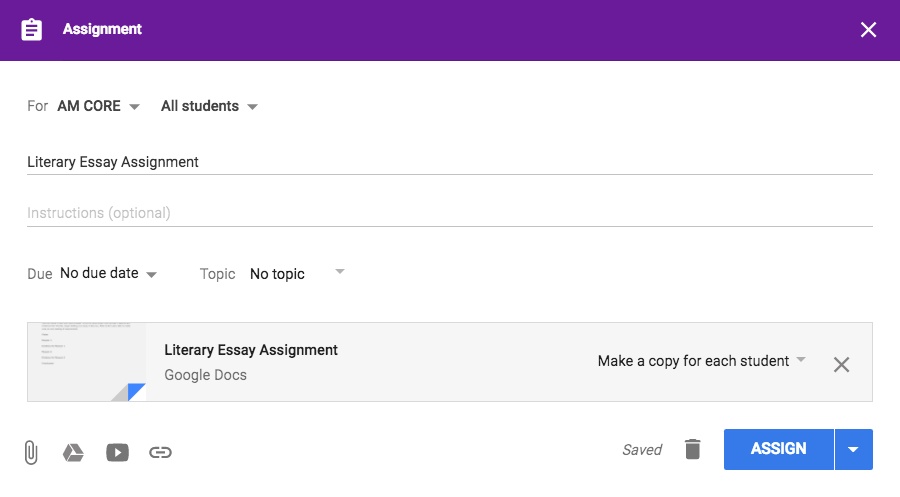
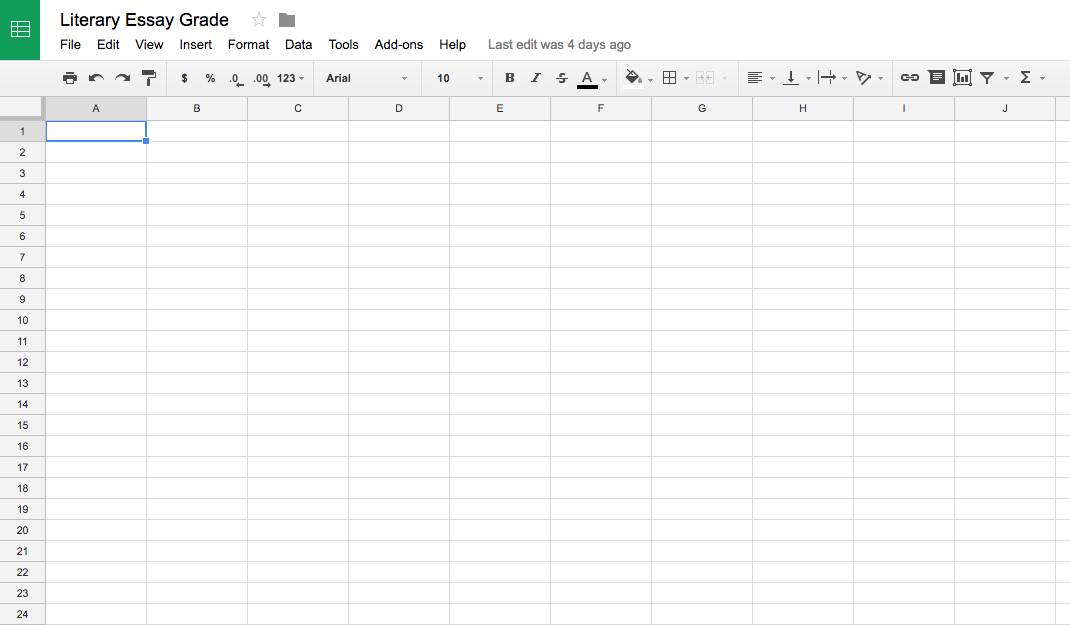
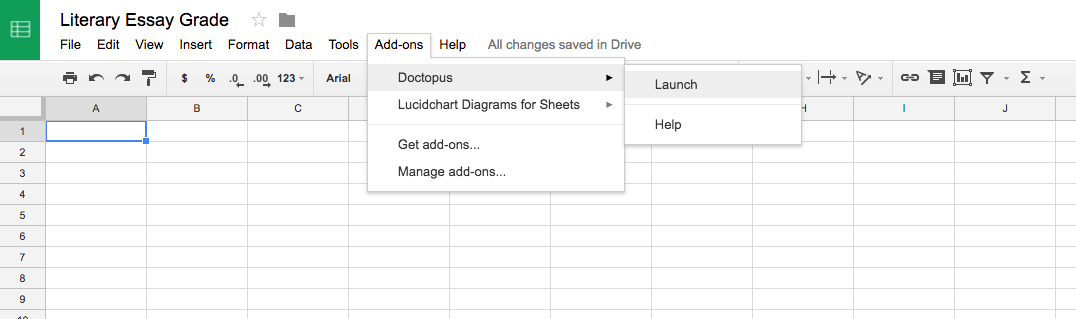
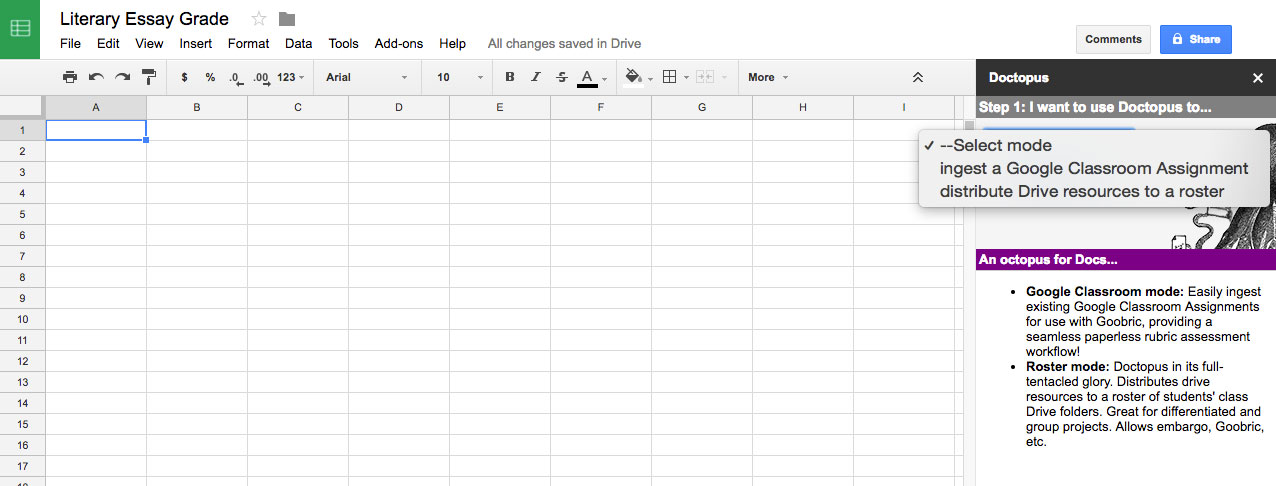
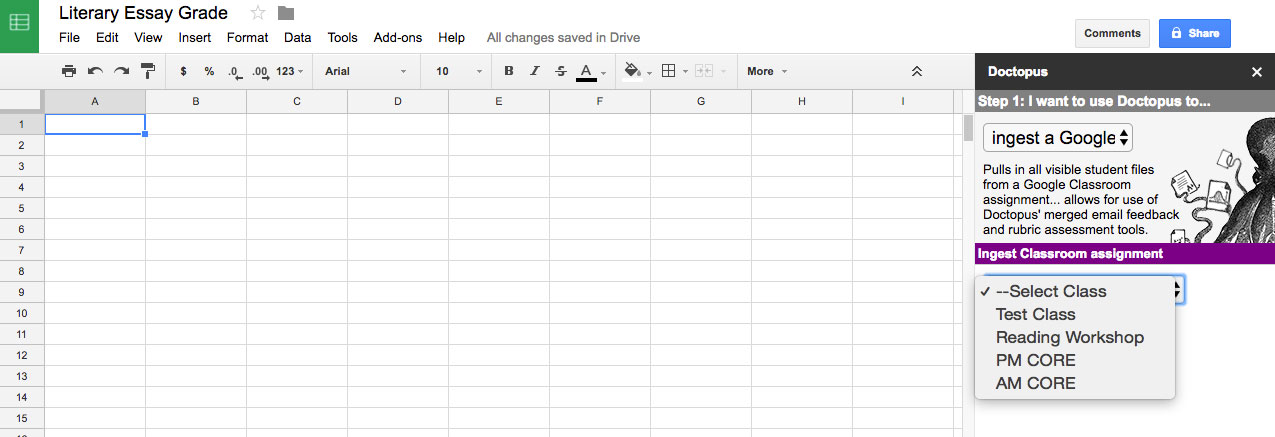
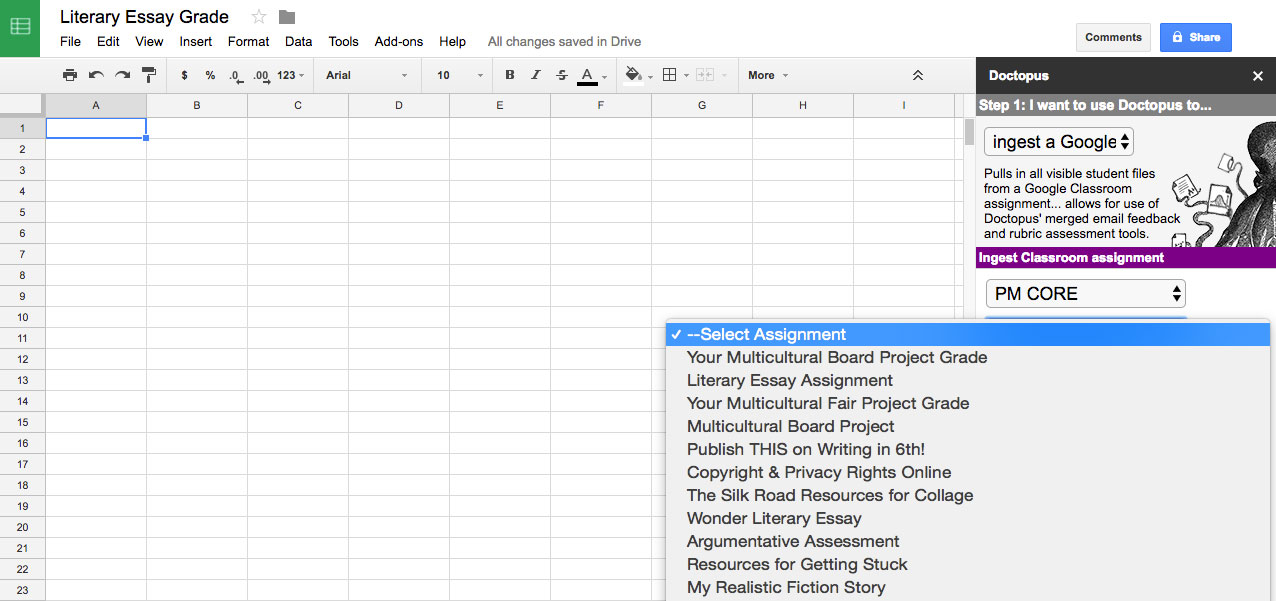
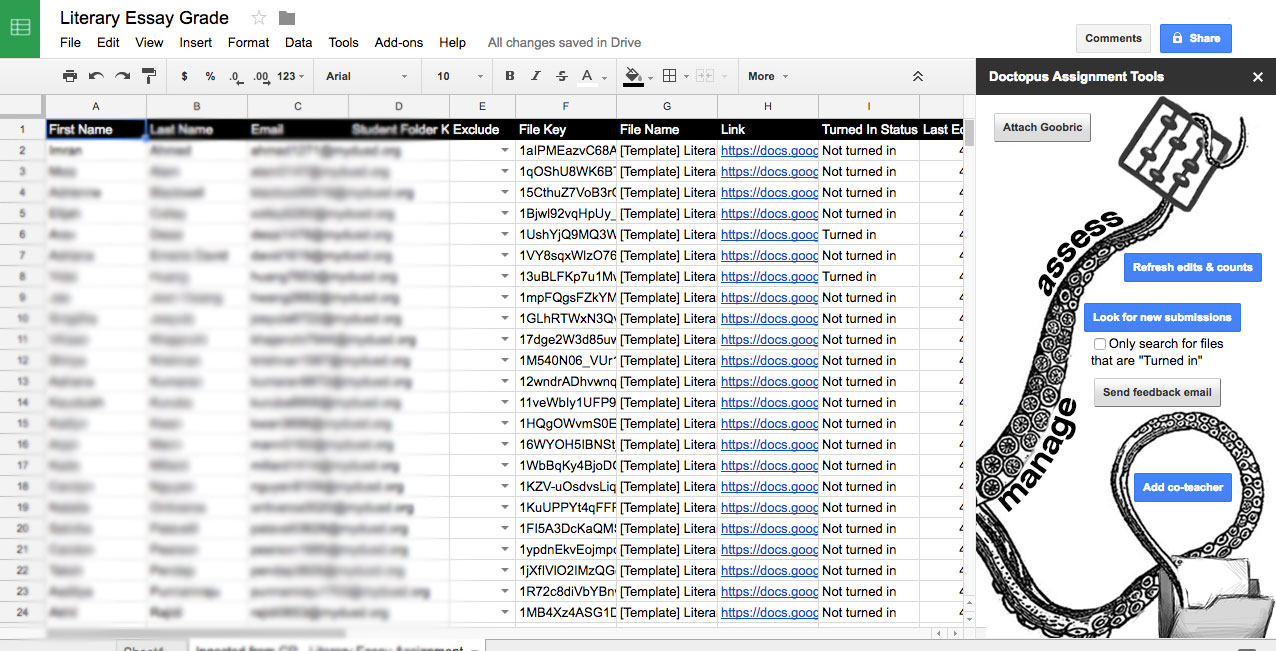
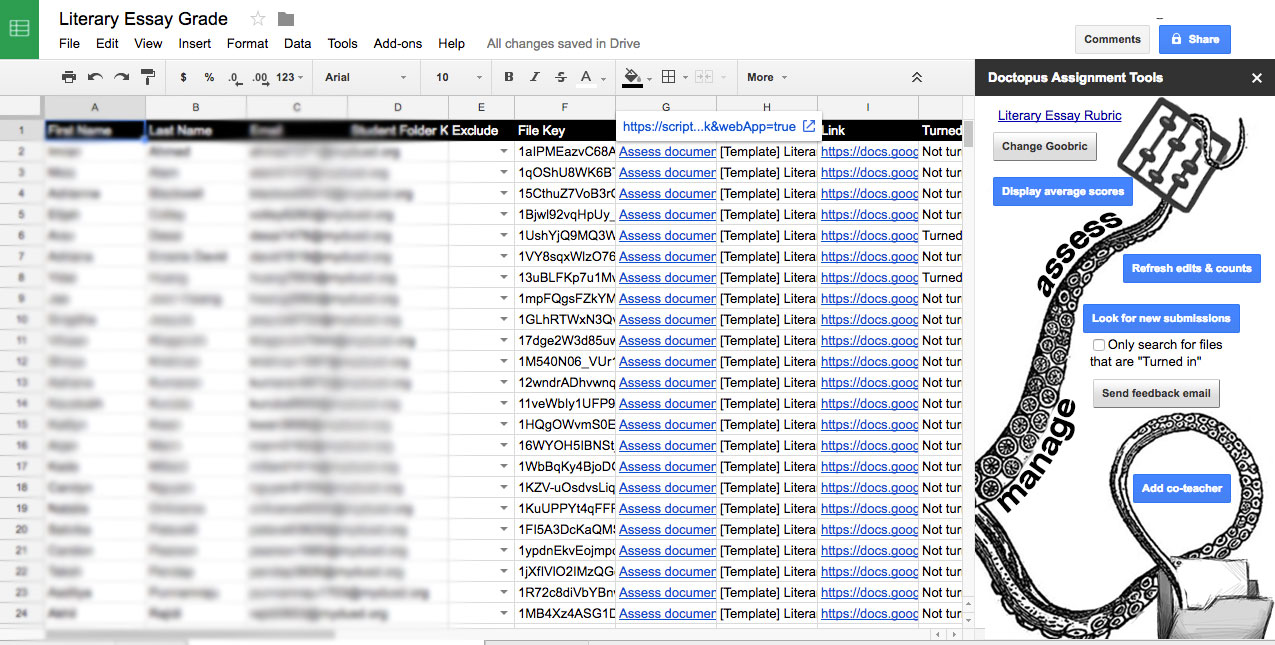
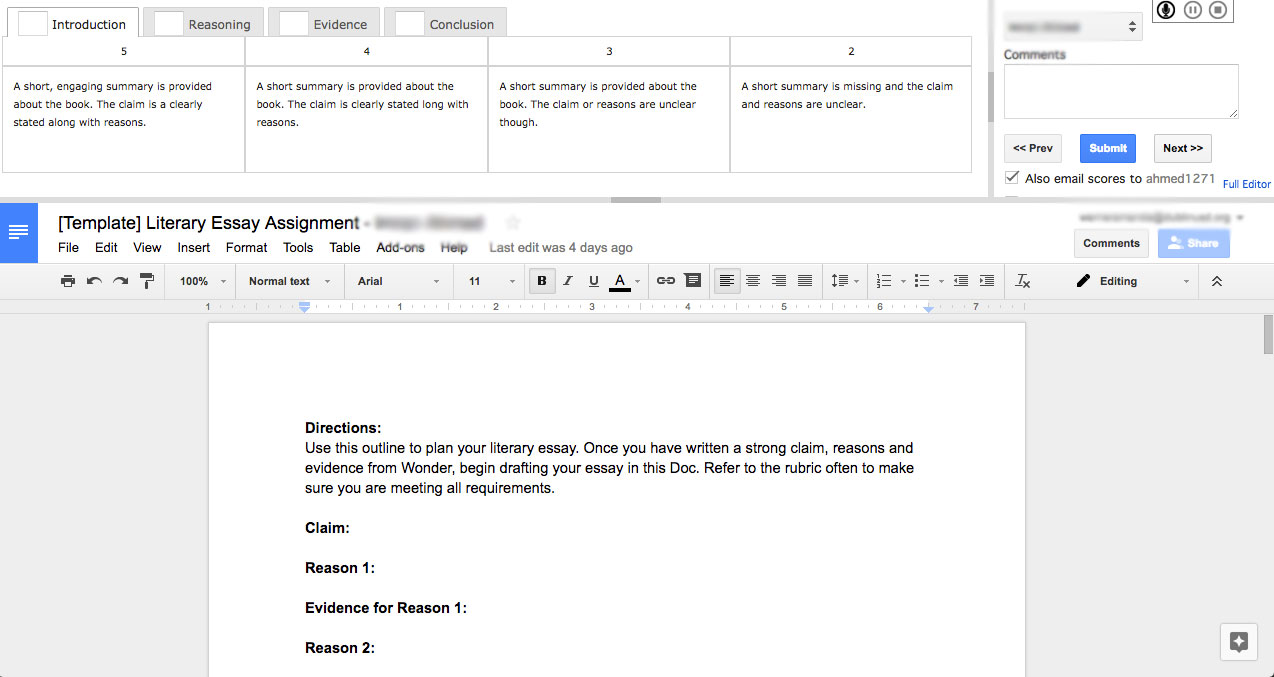
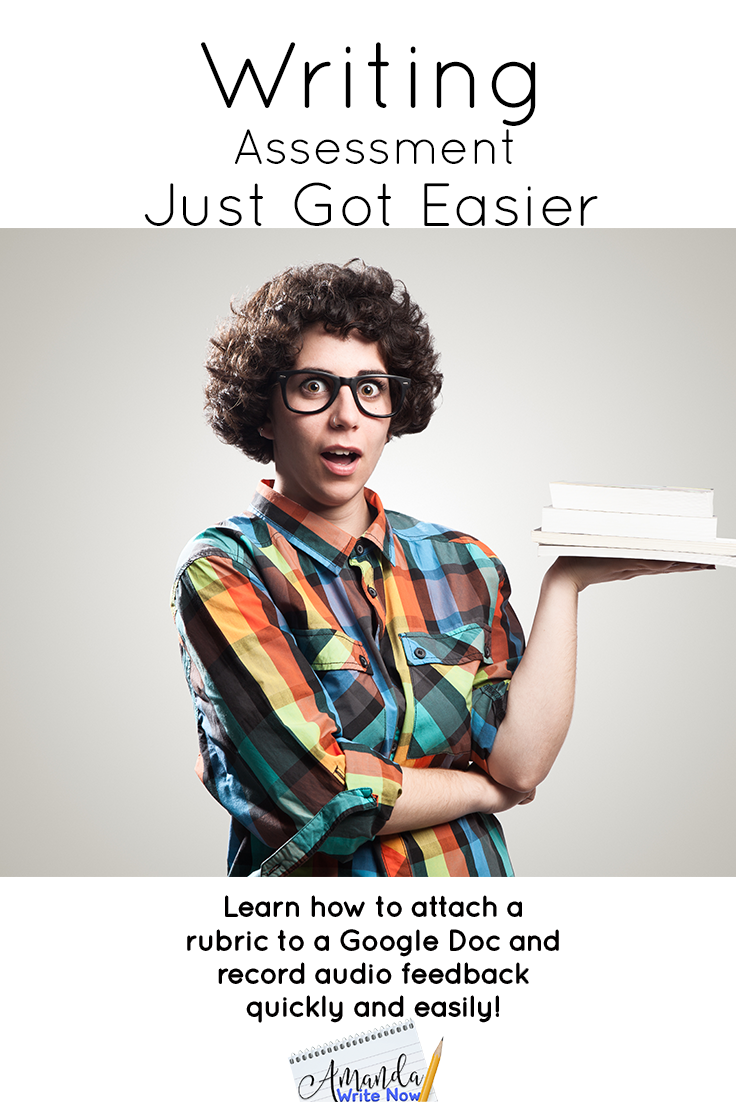
0 Comments